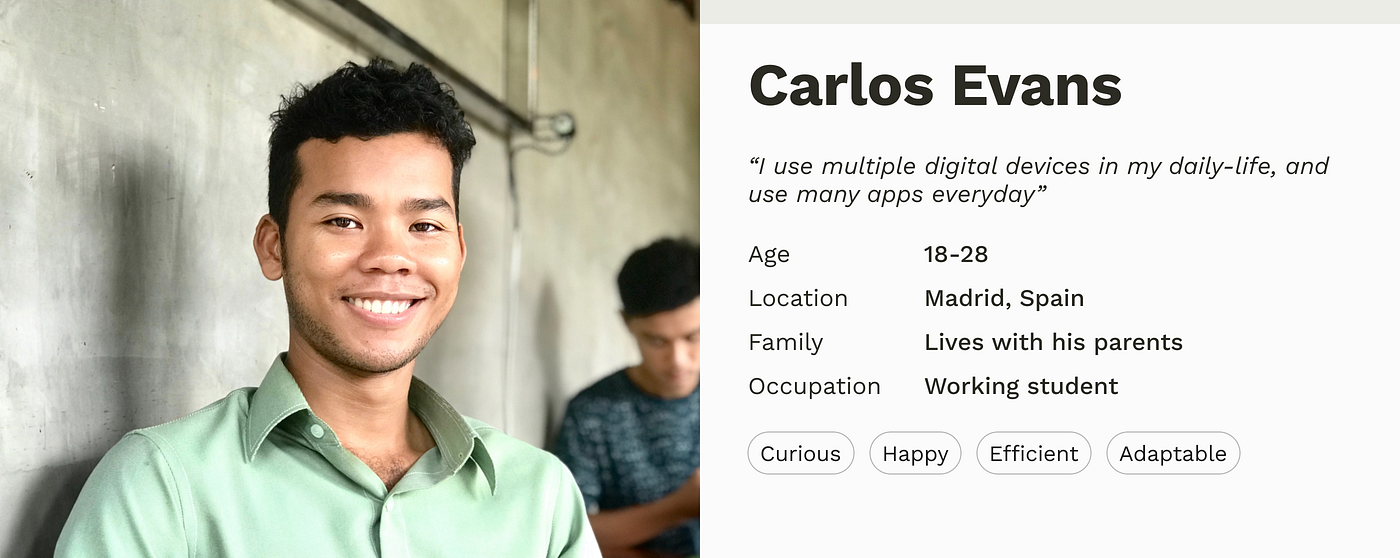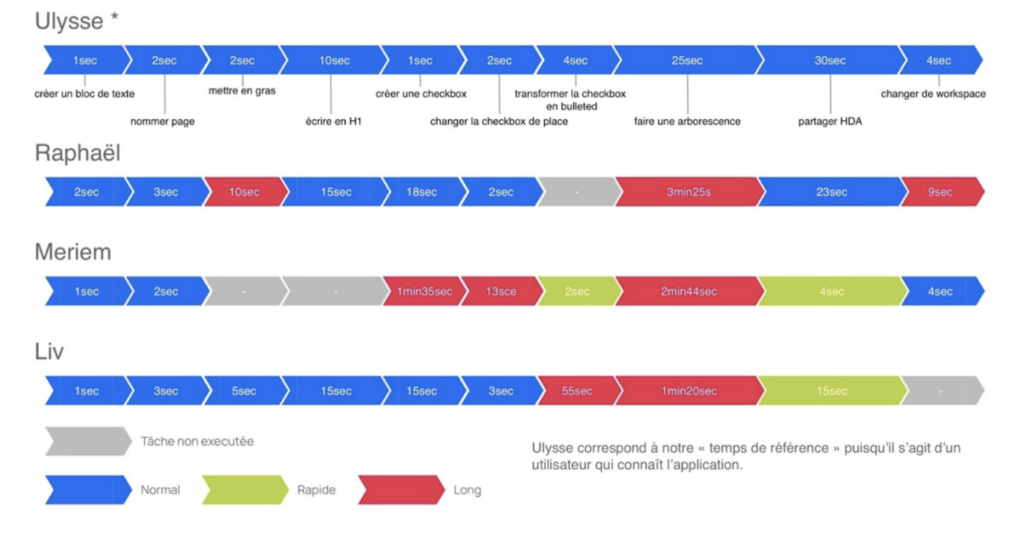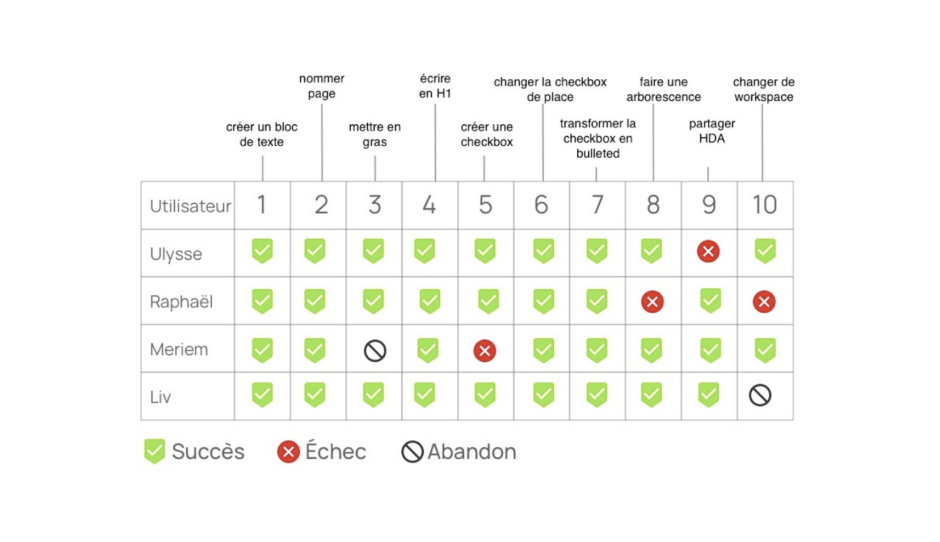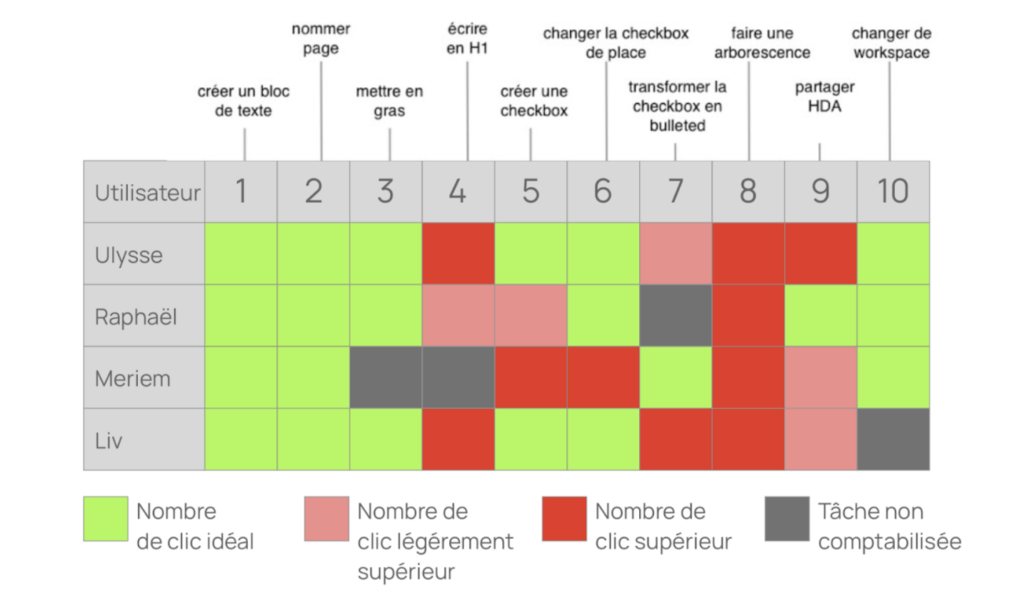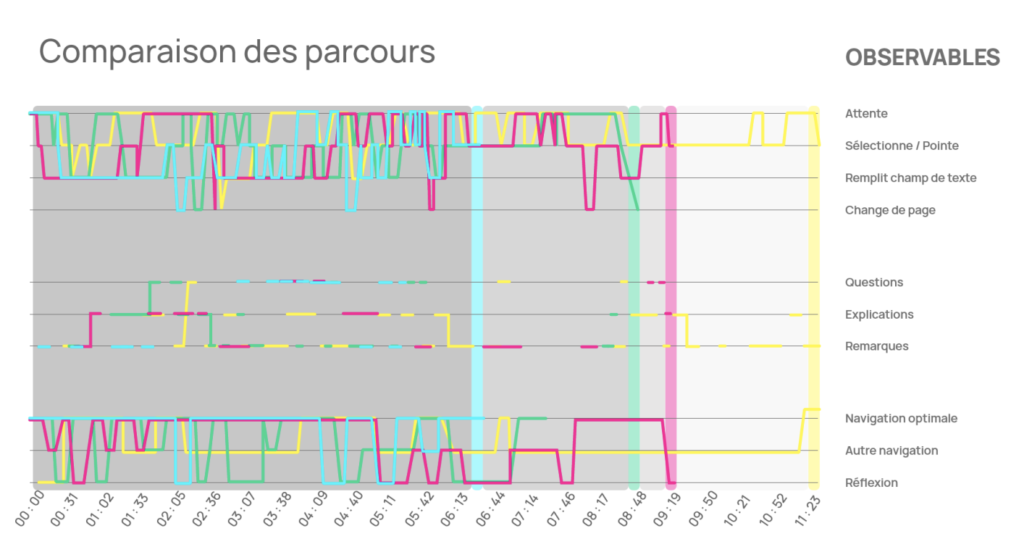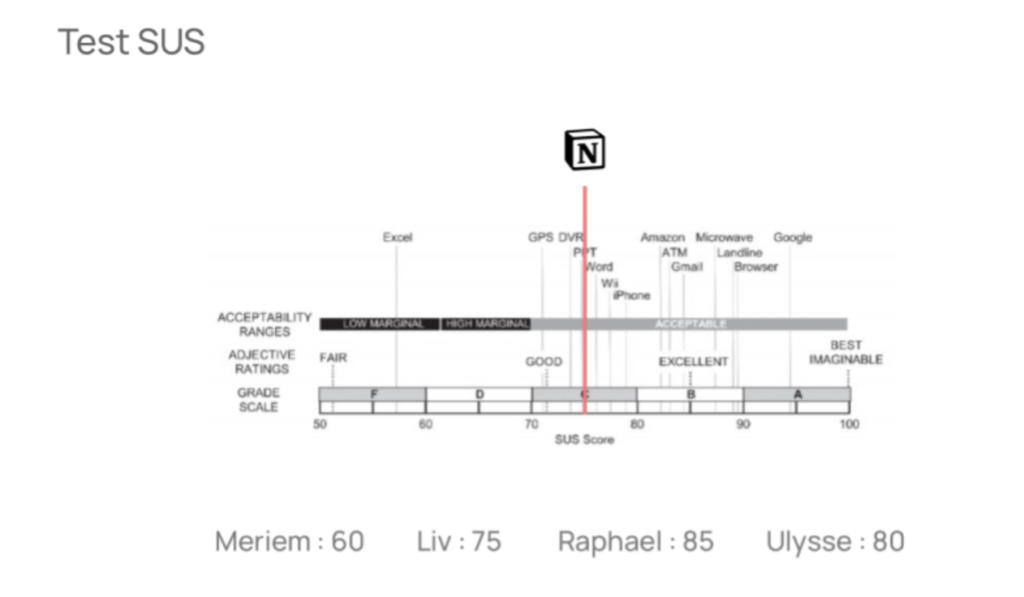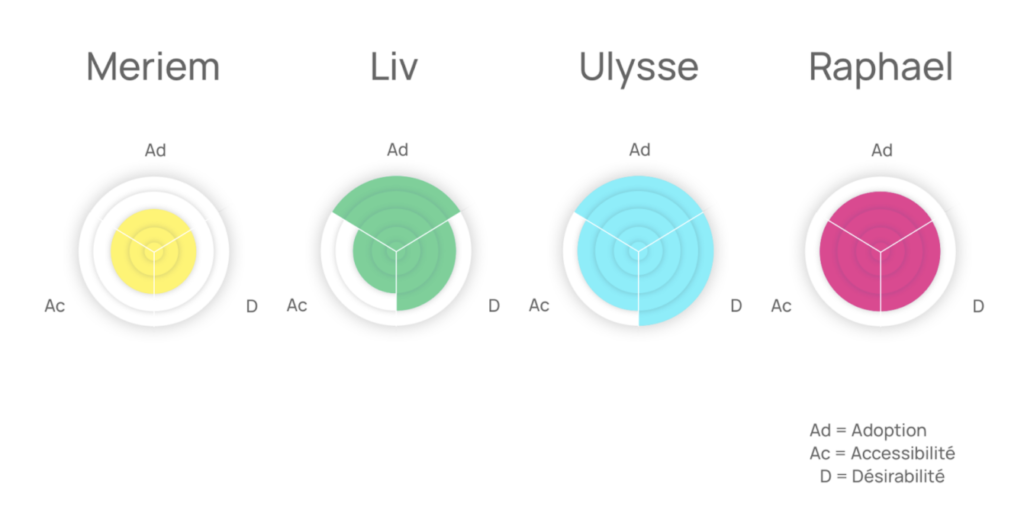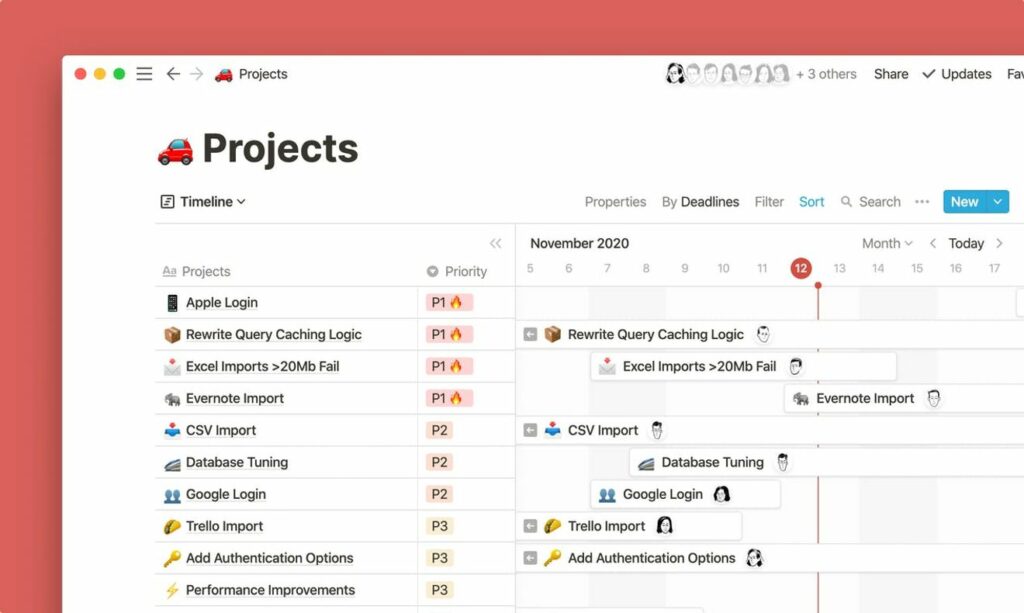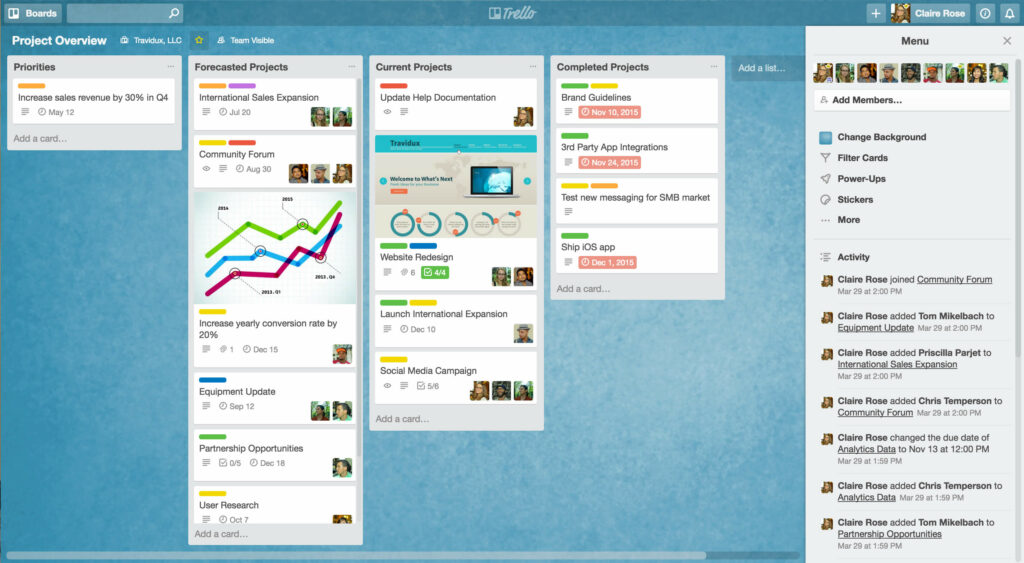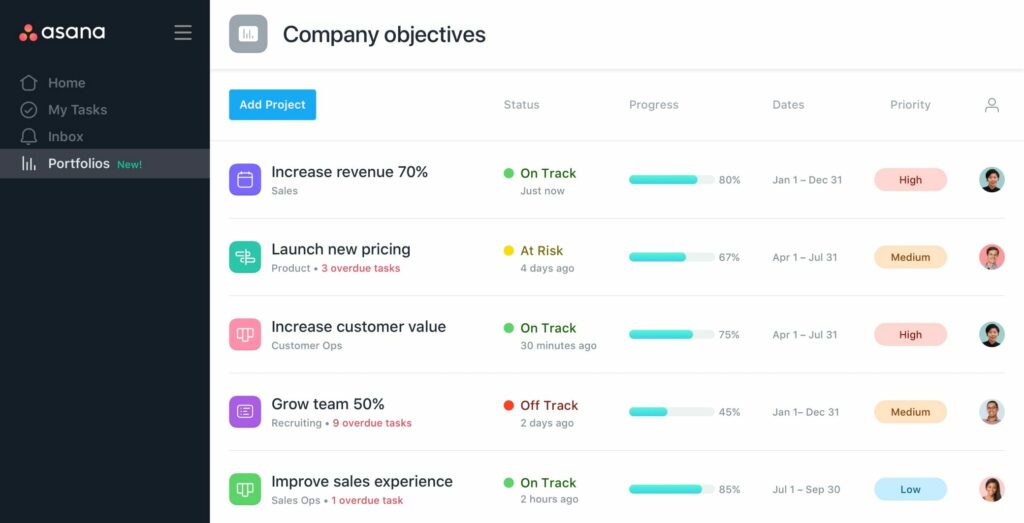I create a survey for the IDK students about the experience of teams according to my last research about a usability review of MS Team. For this survey, I wrote qualitative questions to answer. First I asked them if they had ever used MS Teams at work or university, and to tell me about their difficulties and apprehensions. Then, I asked them about the different categories of tasks they perform within this software. And finally, I asked them a series of questions about the usability of this software, if it respects the usability criteria of Jacob Nielsen (effectiveness, efficiency, safety, learnability, memorability, satisfaction).
Partcipants
I made sure that the participants were part of my target audience that I had defined just before the survey. So I created it for IDK students. And these participants were between 23 and 24 years old following the Interaction Design, Media Design, and Information Design programs
Before using MS Teams
They have never used MS Teams before the FH Joanneum. This has led to some problems such as problems joining a team, uploading assignments to the platform, or even getting the wrong menus.
While using MS Teams
What kind of tasks are you mostly achieving?

What are the most useful tasks from the list (or not) perform?
Participating to lectures (5X), uploading assignement (2X), screen sharing (2X), easy to collaborate, creating meeting through the call, creating a meeting through the Calendar, download/upload folder.
What are the les useful tasks from the list (or not) perform?
linking application(3X), Creating a meeting through calendar, commenting during lecture, participate to online evaluation, upload folders.
What are the easiest tasks from the list (or not) you perform?
participate to lectures(3X), submitting assignement(2X), Sharing screen(2X), starting a meeting, adding people inside the lecture, writing a comment during a lecture.
What are the most difficult tasks from the list (or not) you perform?
Creating a meeting through the call(2X), Creating a meeting, Sharing screen, writing a message to a specific person, download recent folder.
It appears that the majority of students use the software to participate in classes, upload files and submit assignments. During online classes or other meetings, participants share their screens a lot and have the possibility to write comments. When it comes to the possibility of linking applications within MS Teams, their responses were nil.
Do you use other platforms beside of MS Teams ? Which one ?

So I imagined that if they had the ability to link applications, which ones would be more useful. So I asked them what kind of applications they use next to MS Teams?
After using MS Teams
Is the software perform the tasks you wants to achieve ? and why ?
Mostly yes, The users can perform easily the most basics task like attending a lecture.
Did you get some latency to learn the system and to achieve tasks ?
For some, they got a bit time to learn the system. They had several weeks to get the hang on it.
Did you encountered some problems or errors by navigating inside the system ?
Sometimes the system is a bit confusing (finding the right team for exemple) the user put some efforts to perform one specific task. And some of the errors are due to disfunction of the software.
Can the features make the tasks achievable without time and any effort ?
The answers are a bit middle, they somewhat spend time to realize tasks. Even they memorize the system, time and effort will persist.
Once the system learned, did you memorized how can you perform most of the tasks ?
Yes. After several weeks, they memorize how to perform tasks.
Are you satisfied by using this software ? ( Once using it, also about the visual design..)
They are all satisfied of the software, It is practical to follow course and interact with other people. The fact is that they are some design issues which leads to confusion. Fortunately, they can learn and memorize, but still resides with time and effort. about the design, once like the custom-able part, while the other doesn’t like it very much.
Conclusion
The results of this survey showed that MS Teams is practical and useful for attending online lecture or delivering assignments. All of the participants answered that they didn’t experienced this software, most of them took their time to accomplish task on it. Also, the problem of this software will still residing on time spent and the effort to perform one specific task. After all, the system is still learnable, the users can memorize the tasks they had experienced for a while to perform them. They all said satisfied about this software, it is able to perform tasks and to categorize an amount of information inside. Among the alternative solutions for online course continuity, it would seem that MS Teams meets the essential needs of academics.