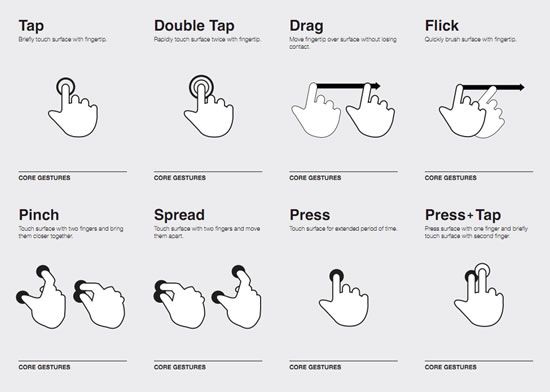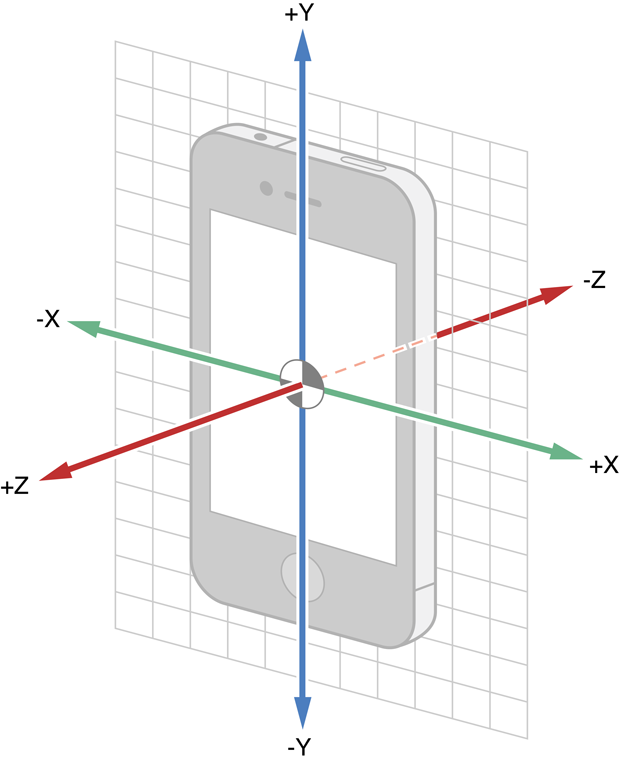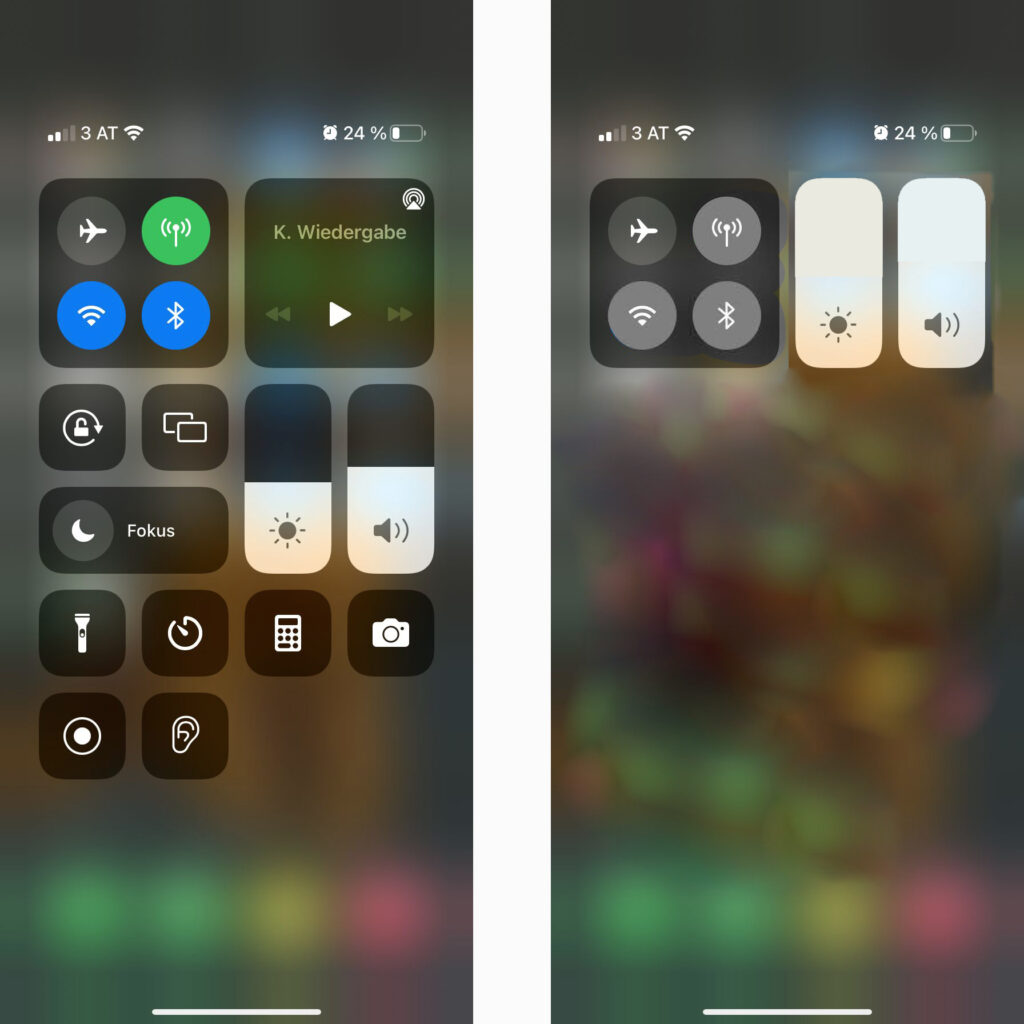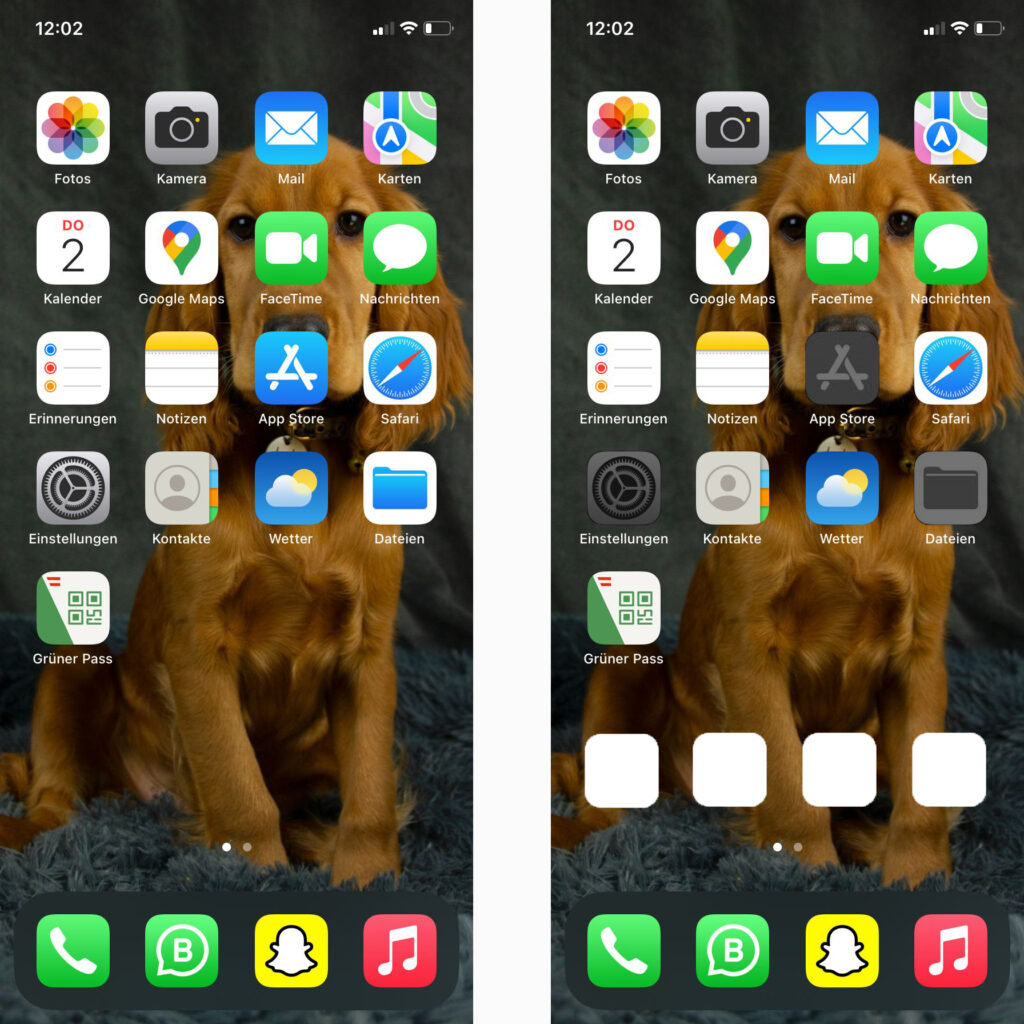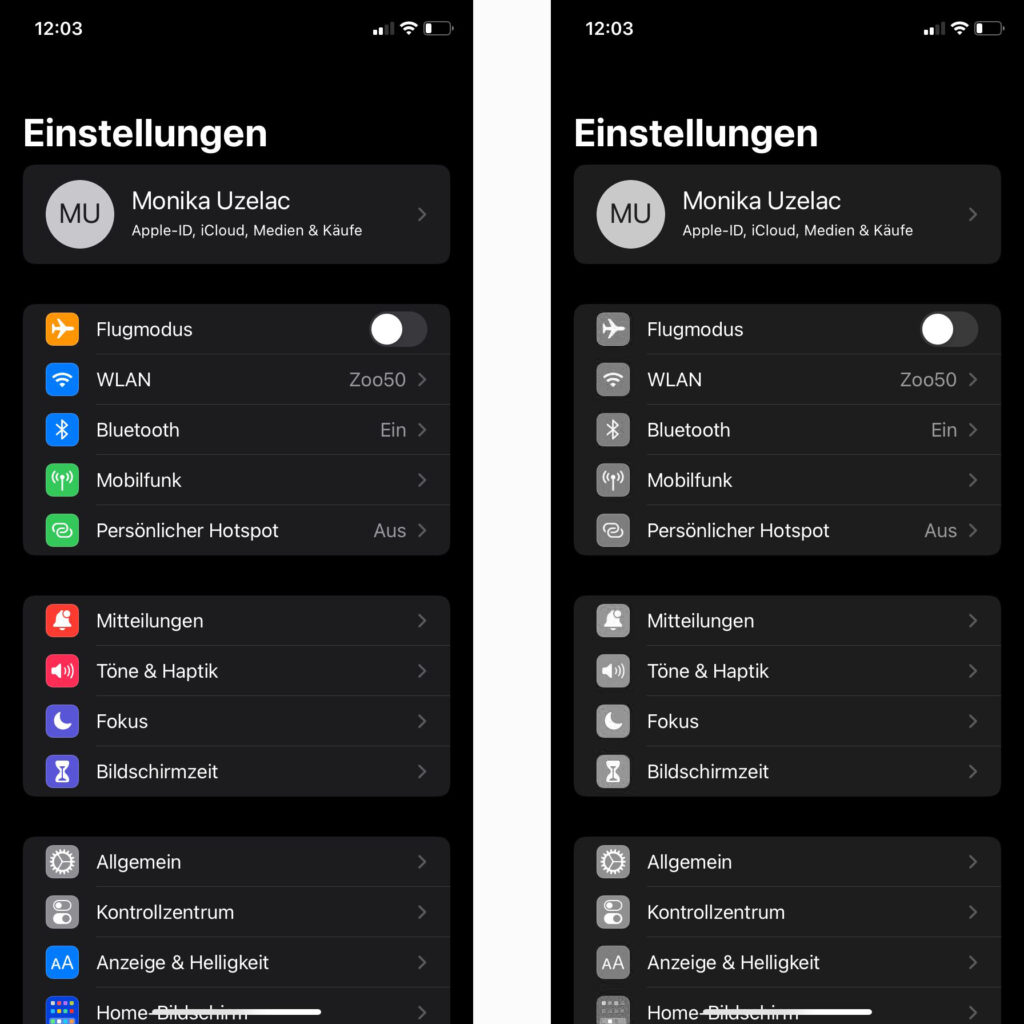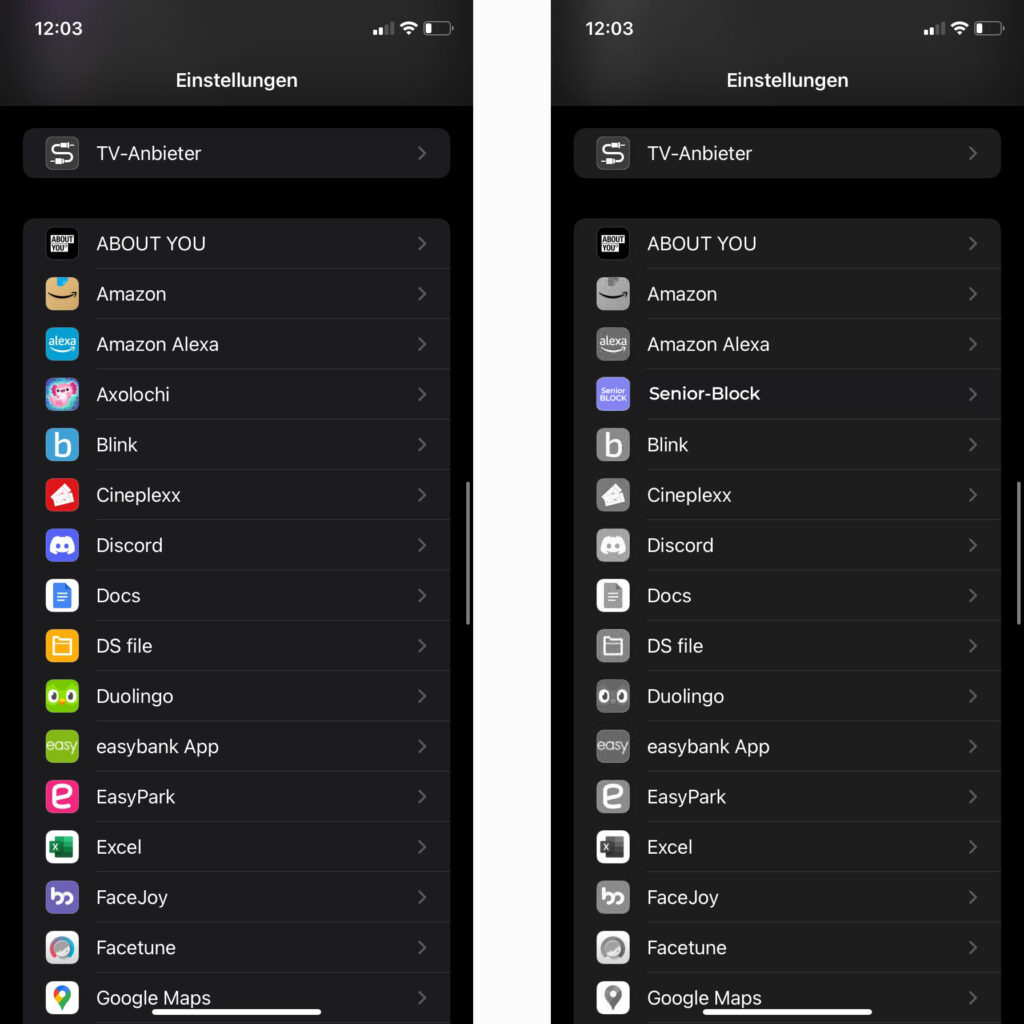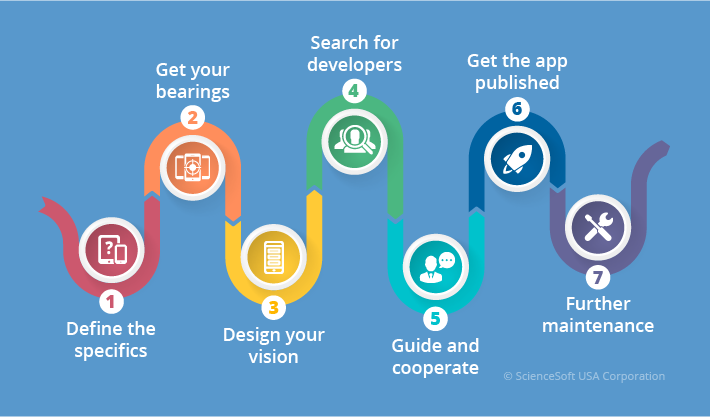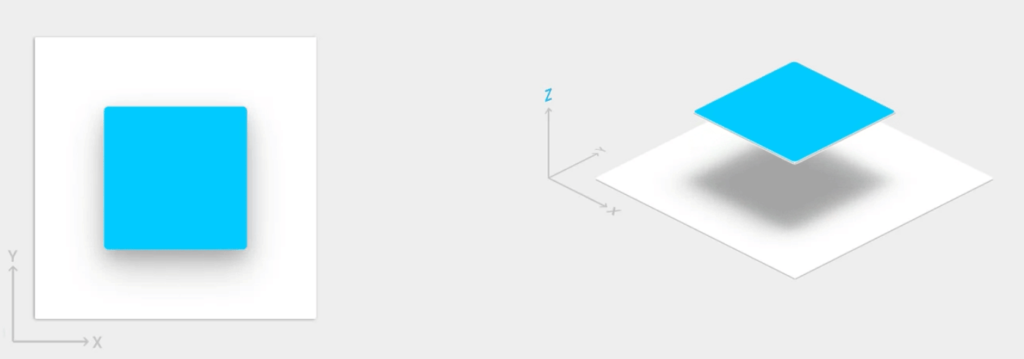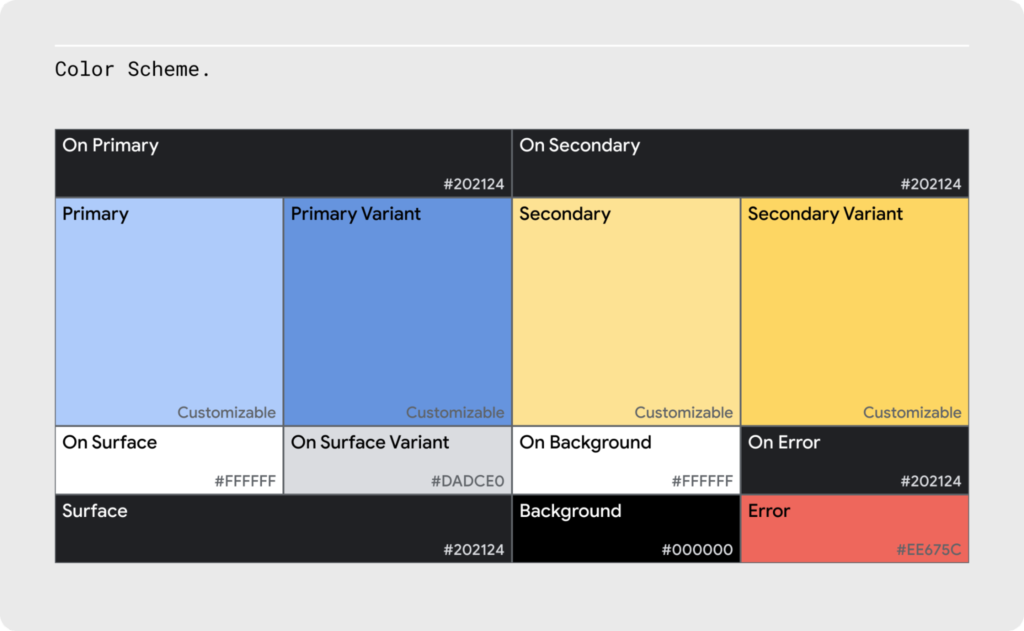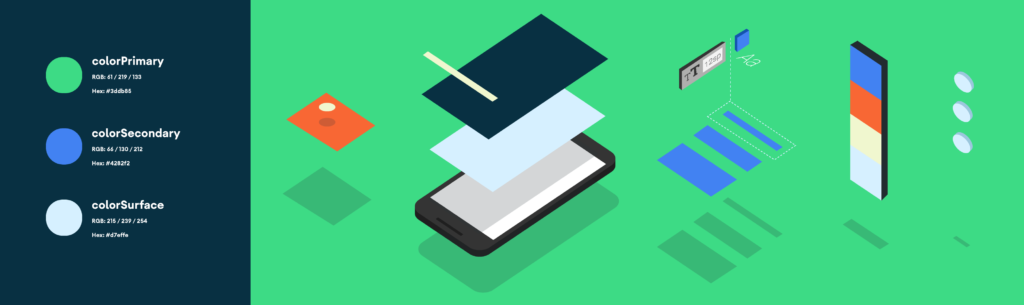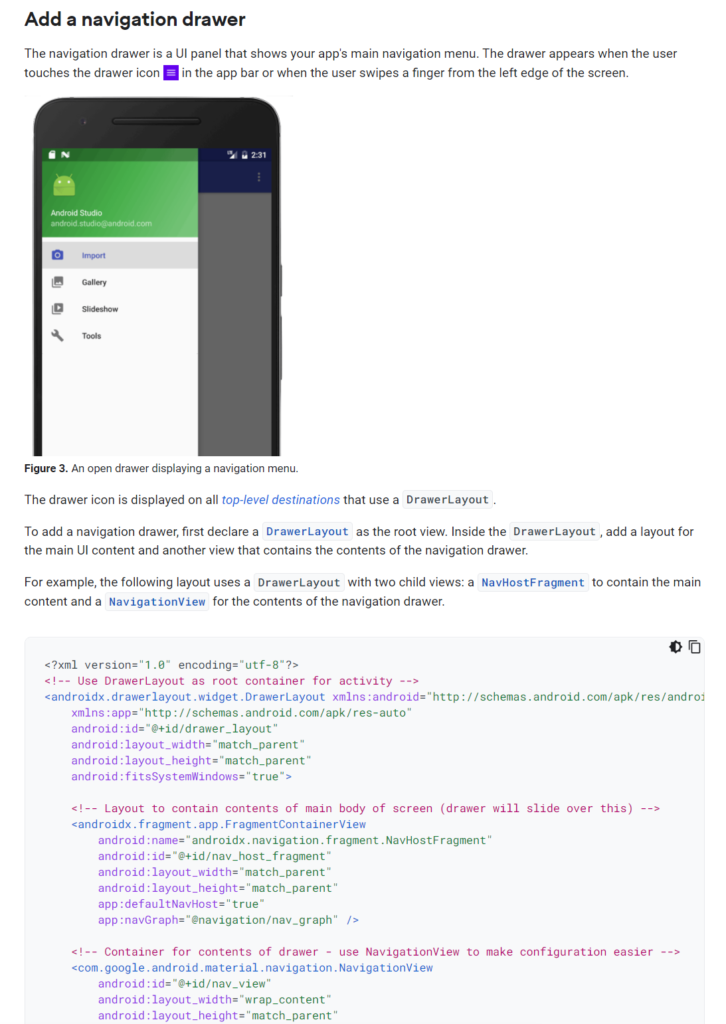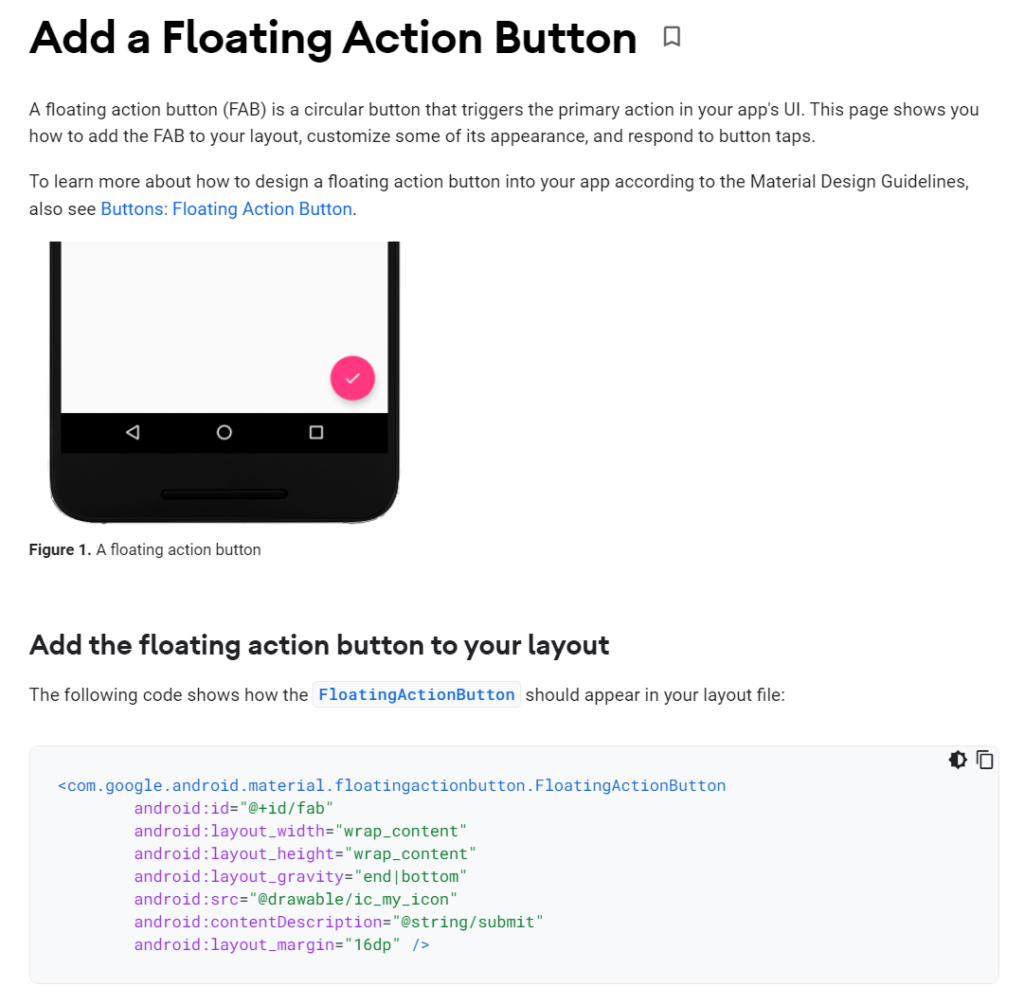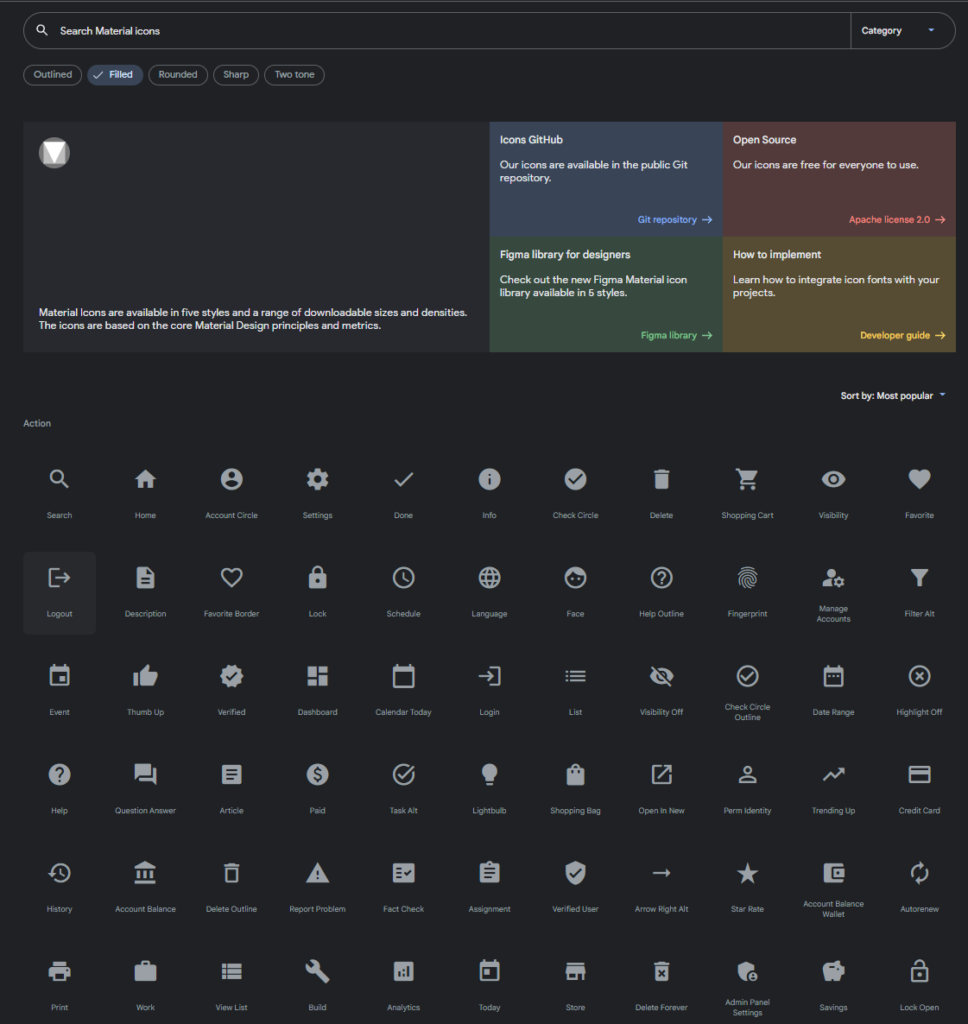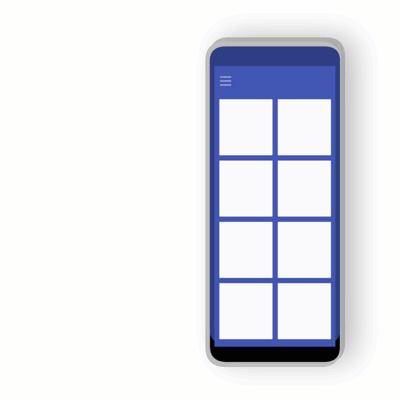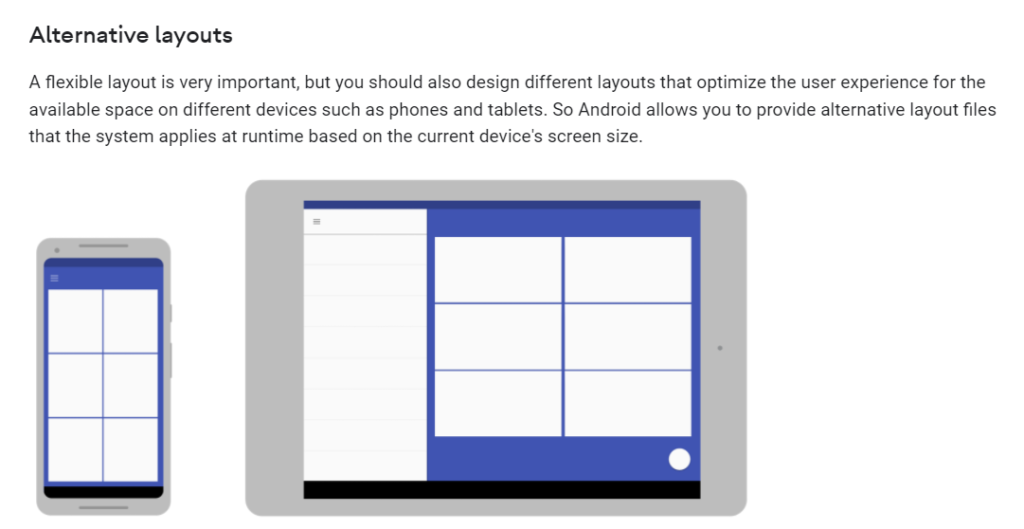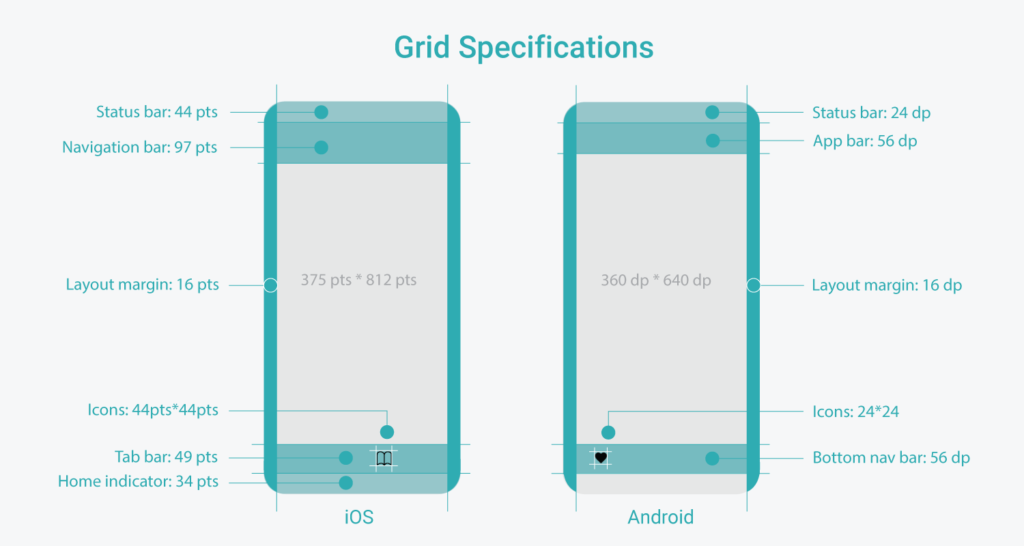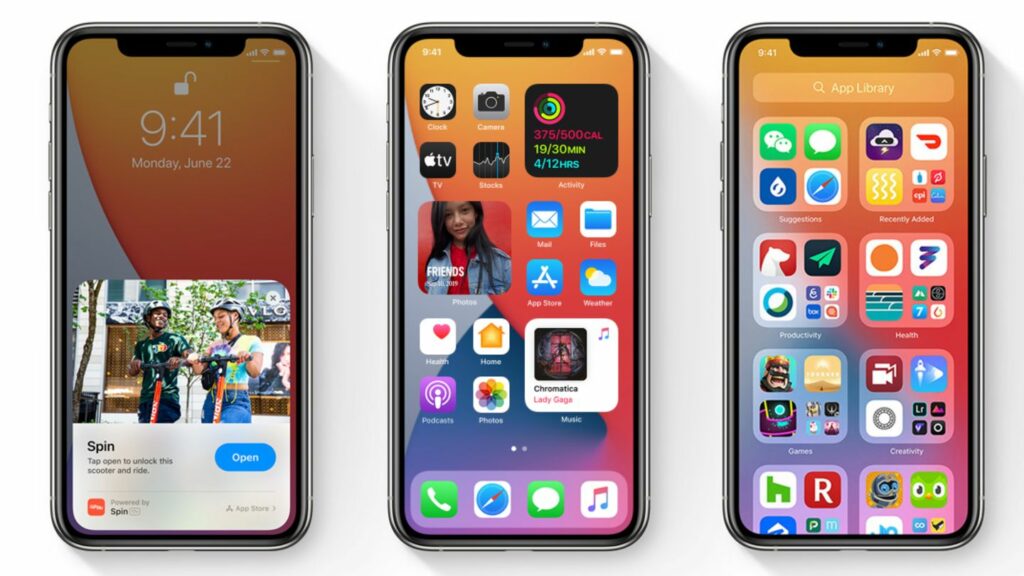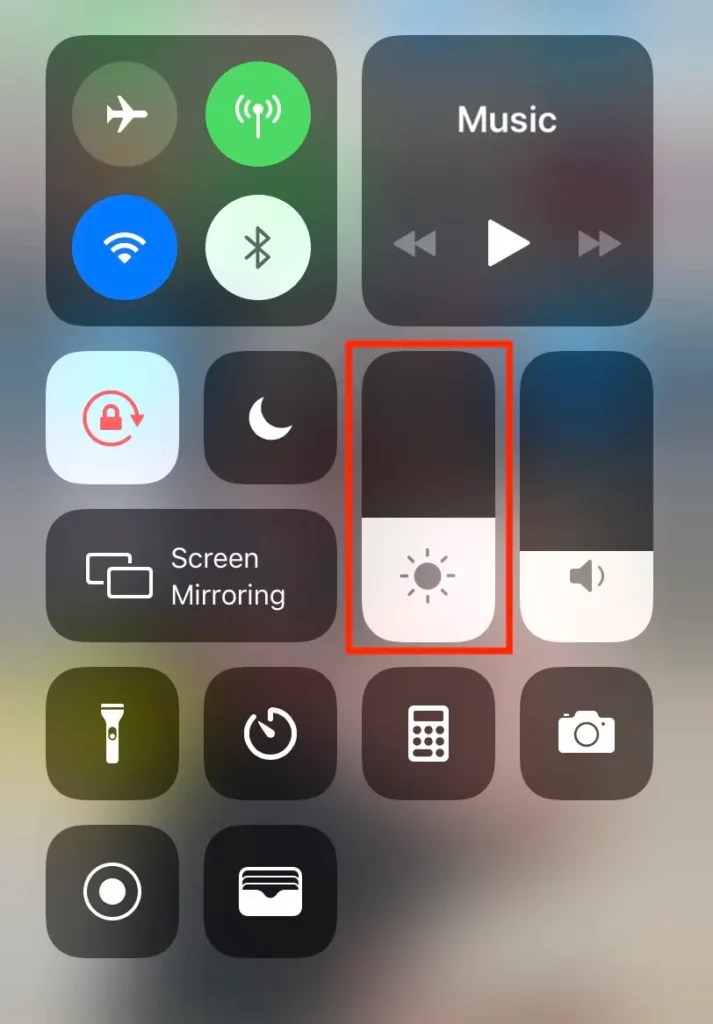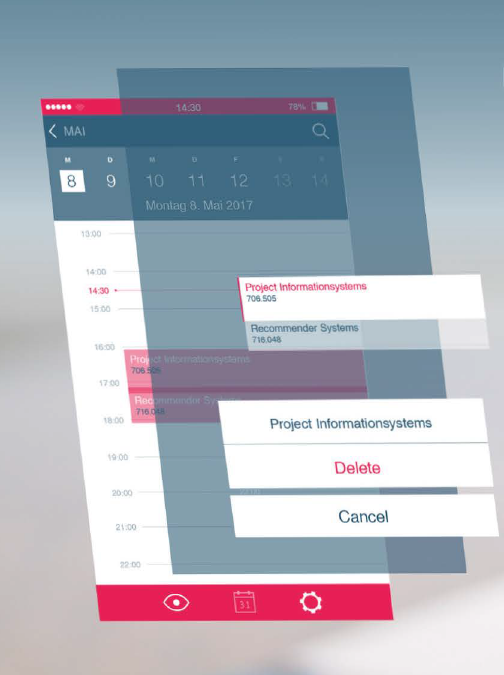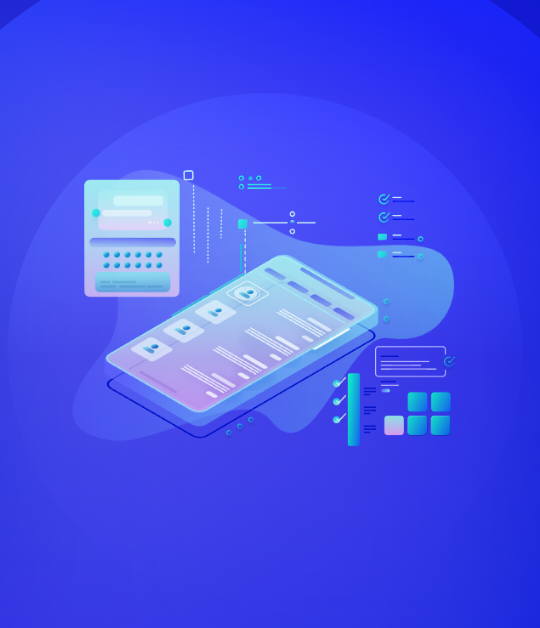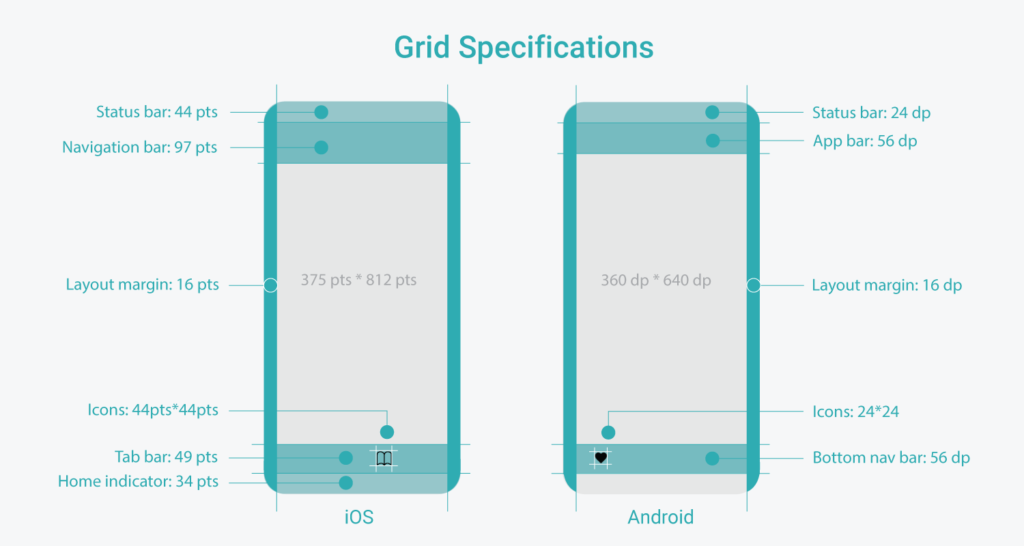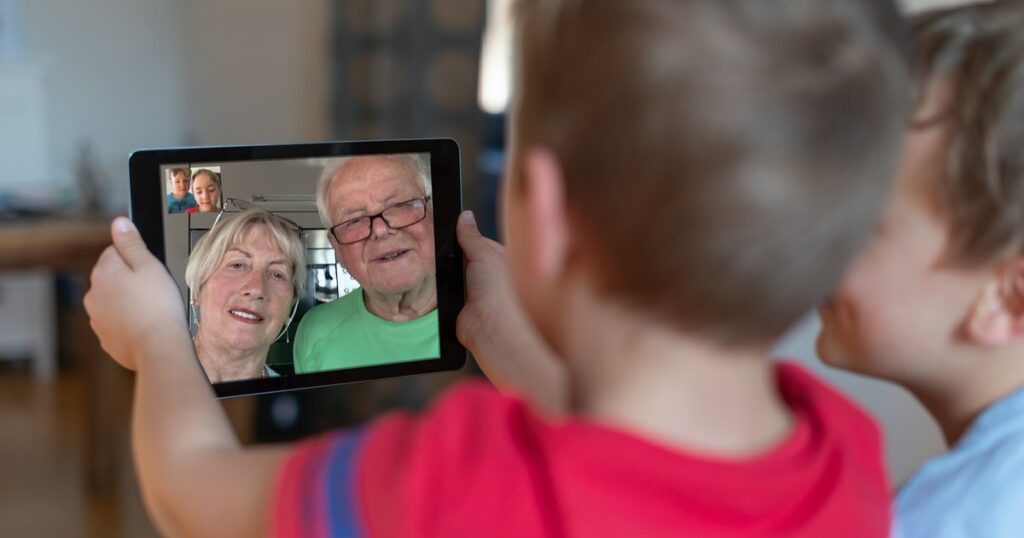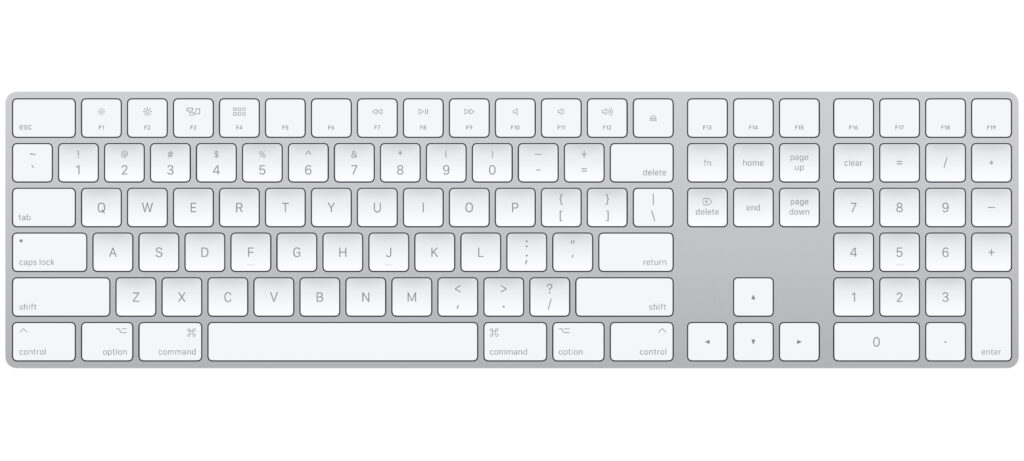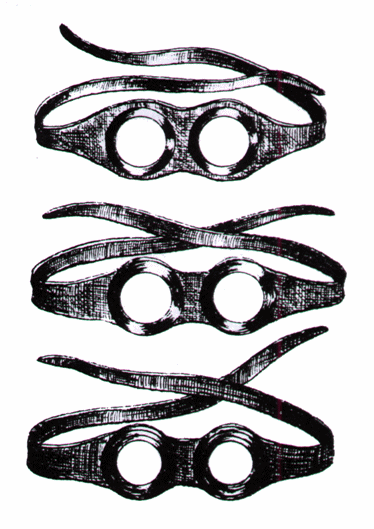Gesturing helps us communicate universal, through age, cultures and languages. Although there are differences, perhaps you should not thank a Greek with an open hand gesture, but in general you can communicate very well with pure common sense gestures.
There are three types of gestures: (besides sign language)
- yes or no signals
- imitating
- iconic/pictogram gestures
Here an example from:
https://icog.group.shef.ac.uk/what-hand-gestures-tell-us-about-the-evolution-of-language/
Imagine that you are visiting a food market abroad and you want to buy a slice of cake. You know how to say “hello” in the native language, but otherwise your knowledge of the language is limited. When it is your turn to order, you greet the vendor and point at the cake of your choice. The vendor then places his knife on the cake and looks at you to see if you approve of the size of the slice. You quickly shake both of your hands and indicate that you would like a smaller width for the slice using your thumb and index finger. The vendor then cuts a smaller piece for you and you happily pay for your cake. In this example, you achieved successful communication with the help of three gestures: a pointing gesture, a conventional gesture, and an iconic gesture.
But in our little interactive technology world we learned new micro-gestures, that are now common for younger generations, but an error factor for the elder. We see them putting on glasses and holding the phone closer to their eyes instead of zooming, while children swipe on analog photos because they only know the new gestures.
When you tell your grandparents how to turn off your pc, they unplug it from the wall-outlet. (Which, repeated, breaks the computer).
Their common sense of “turning on and off” is not a button, but the electricity from the socket. And kids talk in commands to grandma’s radio as if its Alexa.
The old telephone gestures were circling for dial and thumb + pinky for calling. Ask your kids how to sign a call, they will now put their palm to cheek, which for elderly means “sleep”. Try giving a phone to an older person and watch how they won’t move away because they are used to cable and staying by the wall while on the phone. They memorized every number back then while we learned how to google and help ourselves.

Older generations go to the service-centers to help them “repair” their phone, even if it was only the brightness turned down. While holding their phone, they mute it or turn the volume down because back then, volume and frequency were knobs to turn, not little inconvenient buttons on the sides where you hold your phone.
There are too many micro-obstacles in modern technology without giving elderly the chance to learn it in their learning speed and memory capacity.
I am wondering what will be the new sign for money, when we only use cards or our NFC Watches, Smartphones etc… Usually it was rubbing thumb, index finger and middle finger together to tell someone to pay, or that something is expensive.
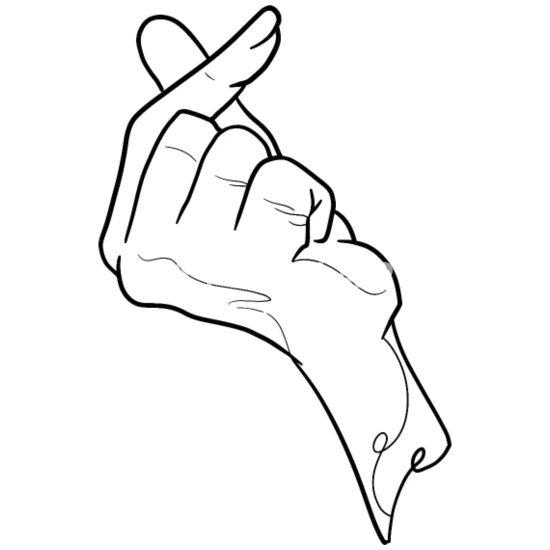
Remember the playback gesture? It was rolling or turning to the left with your hand, like rolling back tape. I remember doing that with a pencil with my old music cassettes. Now kids pin twice to the left because it’s the left double tap on the screen.